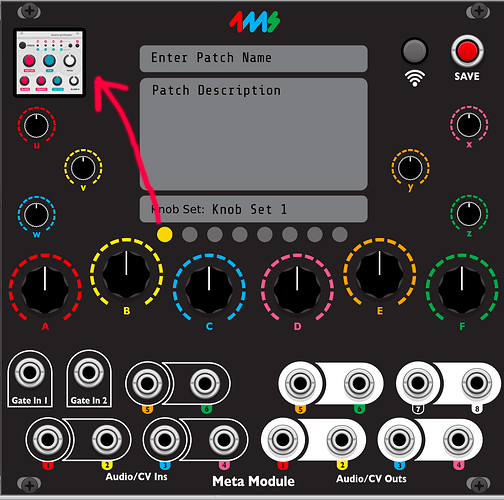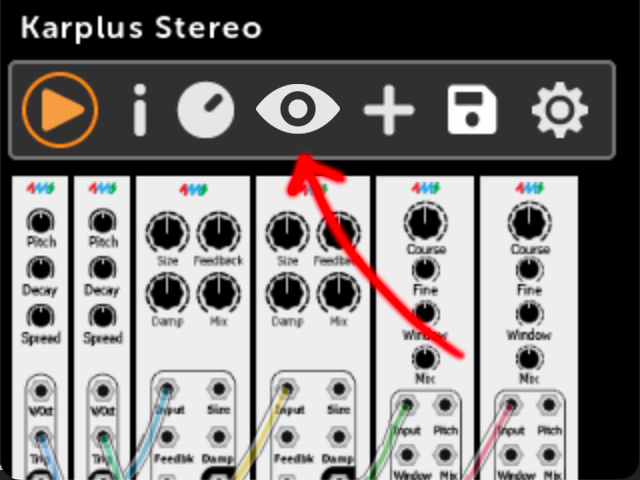Just downloaded the latest beta dev version: v2.0.0-dev-10.2—what an awesome update! The fullscreen mode for modules with graphics is super cool, and it sparked an idea!
What I think would be amazing is if, in the ‘knob set,’ you could select a favorite module to view in fullscreen mode. This would allow you to quickly access and interact with your chosen module directly from the knob set.
Additionally, if the module is larger than the display, moving a hardware knob could adjust the screen to focus on the relevant part of the module.
Additionally, this could introduce a new “Fullscreen Mode” option, accessible via the main menu. By turning the endless rotation knob, you could jump between different modules in fullscreen mode, making it a seamless way to navigate and interact with multiple modules.
What would also be handy is that if you’ve selected the fullscreen mode, you could directly move a knob in the module with a single click on the rotation knob.
- Edit mode and cable view
- Knob mode
- Fullscreen mode with direct interaction without needing to learn the knobs
(with the rotation knob)
In fullscreen mode, when you turn the rotate button, you can quickly scroll through your (patch) modules. Once you click on a module, you enter the knob interaction mode. Here, you can scroll through all the knobs within the module. After clicking again, you can directly adjust a specific knob in the module.
Using the ← button, you return to the main menu. Clicking on the eye icon switches it to the closed eye icon, taking you back to edit mode.
For a live performance, this feature can be very useful because you can’t assign (learn) all the knobs of a module. You want to quickly adjust a knob without navigating through menus and systems. This can be done seamlessly in edit mode.
I don’t need to see all the connections and cables during a performance. ![]()